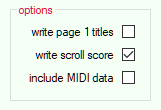MNXtoSVG
Usage
Input folders and files
MNX.Main/MNX_in/mnx: This folder contains one or more .mnx files.Output folders and files
MNX.Main/SVG_temp: This is where the applicaton saves its output. Files in this folder are not uploaded to the GitHub repository.Directory structure summary:
MNX.Main is one of the six (.dll) projects in this application.Usage
When the application starts up, the .mnx file names are loaded into the main file selector (top, middle).

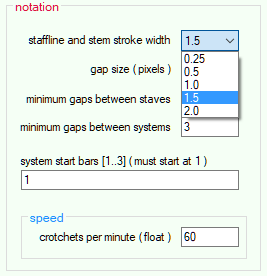
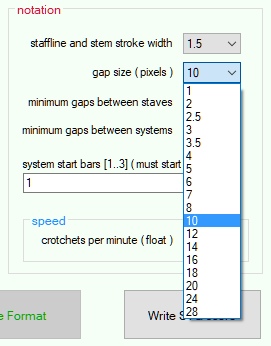
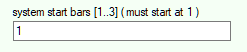
Options